Want your CTAs to convert? Here’s the key: Mobile and desktop users interact differently, and your CTA design needs to reflect that. Mobile users rely on quick taps and thumb-friendly layouts, while desktop users engage with precision and spend more time browsing. The secret is tailoring size, placement, and usability for each device.
Key Takeaways:
- Mobile CTAs: Larger buttons (44×44 pixels minimum), thumb-friendly placement (lower screen), simple actions.
- Desktop CTAs: Flexible sizing, optimized for mouse clicks, multiple CTAs per page.
- Design Differences: Mobile requires linear scrolling alignment, while desktop uses an F-shaped scanning pattern.
- User Behavior: Mobile users act quickly in short sessions; desktop users take their time for detailed decisions.
Quick Comparison:
| Feature | Mobile | Desktop |
|---|---|---|
| CTA Size | Larger, tap-friendly (44x44px) | Smaller, mouse-friendly |
| Placement | Lower screen, sticky options | Top-right, sidebars, end of sections |
| Interaction | Touch-based, no hover states | Mouse clicks, hover effects |
| User Focus | Short, fragmented sessions | Longer, detailed browsing |
Bottom line: A one-size-fits-all approach won’t work. Test, refine, and design CTAs to match user behavior on each platform for better results.
Mobile vs. Desktop: Where Do You Convert?
Device-Specific User Behaviors That Impact CTA Design
Understanding how people interact with mobile devices versus desktops is key to creating CTAs that actually get results. These differences go beyond screen size – they fundamentally change how users engage with your content.
Attention and Viewing Patterns
User behavior plays a big role in how CTAs are noticed and acted upon. On desktops, users tend to scan pages in an F-shaped pattern. They read horizontally across the top, skim down the left side, and make shorter horizontal glances as they scroll. This scanning behavior creates multiple high-visibility zones, such as the top-right corner, the bottom of the content, or sidebars, where CTAs can be placed effectively.
On mobile, users follow a linear, vertical scrolling pattern, consuming content in a single column from top to bottom. This creates a "tunnel vision" effect, where users are less likely to notice elements outside their immediate view. As a result, CTA placement on mobile needs to align with this focused scrolling behavior.
Another key difference is attention span. Mobile users generally spend less time on individual pages and make quicker decisions based on immediate visual cues. This makes it essential for mobile CTAs to be immediately noticeable and persuasive.
Interaction Methods and Precision
How users interact with devices also shapes CTA design. On desktops, a mouse offers pixel-perfect precision, allowing users to click on small buttons, hover over elements for additional information, and navigate with ease. This precision gives designers more flexibility in button size and placement.
Mobile interaction, on the other hand, relies on touch. Touch targets should be at least 44×44 pixels to ensure they’re easy for fingers to tap [1][2][3][4]. Smaller buttons can lead to misclicks and frustration, which can drive users away.
The concept of the thumb zone is crucial for mobile CTA placement. Most users hold their phones in one hand and use their thumb to navigate, creating a natural arc of comfortable reach. Placing CTAs outside this zone forces users to adjust their grip or use their other hand, adding unnecessary friction to the process.
Spacing is equally important. On desktops, buttons can be placed closer together because a mouse allows for precise clicks. On mobile, CTAs need more space between them to avoid accidental taps. Misclicks not only disrupt the user experience but can also derail conversions.
Another difference is the lack of hover states on mobile. Desktop users often rely on hover effects, like color changes or tooltips, to confirm they’re about to click the right button. Mobile users don’t have this preview – they commit to an action with a single tap, so the design needs to be clear and intuitive.
Session Length and Context
The way users interact with devices also depends on their context. Desktop sessions are typically longer and more focused. Users are often in a controlled environment, giving them the time and mental space to navigate multi-step conversion processes.
Mobile sessions, however, are often shorter and occur in fragmented moments – like waiting in line, during a quick break, or while multitasking. These "micro-moments" demand CTAs that are immediate and straightforward.
The sense of urgency also differs between devices. Desktop users might bookmark a page and return later to complete a purchase. Mobile users are more likely to act in the moment or lose interest entirely. This makes mobile CTAs heavily reliant on clear, immediate value and simplified paths to conversion.
Additionally, mobile CTAs should focus on one clear action to avoid overwhelming users. Desktop CTAs can present multiple options since users have more screen space and time to weigh their choices. Mobile users, on the other hand, benefit from a guided, linear experience that eliminates decision fatigue.
The emotional environment matters too. Desktop browsing often happens in calm, focused settings, where users feel more confident making big decisions. Mobile browsing, however, frequently occurs in distracting environments, making users more hesitant to commit to anything that seems overly complex or risky.
Core Design Elements for Mobile and Desktop CTAs
Creating effective CTAs means tailoring their design to fit the specific needs of mobile and desktop users. This involves adjusting size, spacing, placement, and visual clarity to ensure usability and encourage conversions.
Size, Spacing, and Tap Targets
CTA size and spacing should reflect how users interact with devices. On desktops, users rely on precise mouse clicks, so buttons can have tighter padding – about 8–12 pixels vertically and 16–24 pixels horizontally – with a height of 44–60 pixels. Mobile users, on the other hand, need buttons that accommodate finger taps. This means more generous padding of 12–16 pixels vertically and 24–32 pixels horizontally, with a minimum size of 44×44 pixels for comfortable tapping.
Spacing between multiple CTAs is equally important to avoid accidental clicks. For desktops, 8–16 pixels between buttons works well, while mobile designs require at least 32 pixels of separation. On mobile, placing CTAs in the lower third of the screen aligns with natural thumb movement, but if they’re positioned higher, increasing their size can make them easier to reach.
Text size also plays a role in usability. For desktops, 14–16 pixels is sufficient, but mobile CTAs need slightly larger text – 16–18 pixels or more – to ensure readability and to prevent iOS Safari from automatically zooming in.
Once size and spacing are optimized, the next step is determining where CTAs should go for maximum visibility.
Placement and Visibility
Positioning CTAs where users naturally look can significantly improve engagement. On desktops, the F-shaped scanning pattern is a useful guide. Effective placements include the top-right corner, after engaging content, within sidebars, or at the end of a section. Desktop users can also handle multiple CTAs on the same page without confusion.
For mobile, where users scroll vertically, CTAs should align with this behavior. Place primary CTAs above the fold and repeat them at logical points throughout the content. Sticky CTAs – buttons that stay visible as users scroll – are particularly effective, as they eliminate the need to search for action buttons.
Mobile designs require a clear visual hierarchy due to limited screen space. A single primary CTA should dominate each section, while secondary actions are visually downplayed. On desktops, it’s easier to feature multiple prominent buttons, but mobile users benefit from a more streamlined approach.
Context is critical. Desktop users are more likely to scroll back to find a CTA, but mobile users tend to move forward. This means mobile CTAs should appear exactly where decisions are made, reducing the need for backtracking.
Beyond placement, the visual design of CTAs plays a major role in guiding user actions.
Contrast and Readability
Strong color contrast is vital for CTAs, especially on mobile, where lighting conditions can vary widely. According to the Web Content Accessibility Guidelines, text should have a contrast ratio of at least 4.5:1 for standard text and 3:1 for larger text. For CTAs, aiming for a contrast ratio of 7:1 or higher ensures buttons remain visible in any environment.
To make CTAs stand out, solid backgrounds with contrasting text are more effective than outlined buttons. This is particularly true on mobile, where thin borders can be hard to see. Subtle enhancements like drop shadows or gradients can improve visibility and tap-ability without slowing performance.
Typography also matters. While desktops can handle a variety of fonts, mobile CTAs benefit from system fonts like San Francisco for iOS or Roboto for Android, which render consistently across devices.
Color choices can influence user behavior. For example, red buttons may create urgency on desktops but could feel overwhelming on mobile. Blue, associated with trust, tends to perform well on both platforms.
Interactive feedback is another key element. On desktops, hover states provide visual cues before a click, while mobile CTAs need immediate feedback – such as a quick color change or subtle animation – to confirm that a tap has been registered.
Finally, white space around CTAs affects their visibility. Desktop designs can afford generous white space to make buttons stand out, but mobile layouts need to balance spacing carefully to ensure CTAs are noticeable without overcrowding the limited screen area.
sbb-itb-d9ba0f3
Testing and Optimizing CTAs for Mobile and Desktop
Getting CTAs (calls-to-action) right means understanding how users interact differently on mobile and desktop. To do this, systematic testing is key, focusing on how design and messaging adapt to each platform’s unique behaviors.
A/B Testing Variables
A/B testing is a powerful way to refine CTAs, but it’s important to consider how mobile and desktop users engage differently. Key variables to test include:
- Button size: Ensure buttons are easy to tap on mobile and appropriately sized for mouse clicks on desktop.
- Color and contrast: Optimize for readability and visibility in various lighting conditions and screen resolutions.
- Copy style and length: Adjust messaging to fit the attention span and screen real estate of each device.
- Placement: Test different positions to ensure CTAs are prominent and accessible, whether on a small phone screen or a larger desktop monitor.
Testing these elements separately for mobile and desktop provides a clearer picture of what drives engagement on each platform.
Metrics to Track
Tracking the right metrics is crucial to understanding CTA performance. Focus on the following:
- Click-through rates (CTR) and conversion rates: These reveal how effectively your CTA encourages user action.
- Time to conversion: Measures how quickly users complete the desired action, offering insights into the efficiency of your design.
- Overall engagement: Look at user behaviors like scrolling, hovering, or time spent interacting with your CTA.
Interpreting these metrics in the context of mobile versus desktop usage helps fine-tune your approach for each audience.
Iteration and Continuous Improvement
CTA optimization isn’t a one-and-done task – it’s an ongoing process. Regular testing and adjustments ensure your CTAs stay effective as user behaviors and market trends shift. Best practices include:
- Running iterative tests: Continuously experiment with design tweaks to uncover what works best.
- Analyzing performance data: Use the latest insights to refine your strategy.
- Combining qualitative and quantitative feedback: Pair user feedback with hard data to identify areas for improvement.
Conclusion: Crafting Effective CTAs for Every Device
As we’ve explored, mobile and desktop users interact with CTAs in fundamentally different ways. Mobile users rely on quick, thumb-driven taps and tend to have shorter attention spans, while desktop users navigate with precision and process more information at once. The challenge lies in designing CTAs that cater to these varying behaviors while keeping your branding consistent across all platforms.
Key Takeaways
The heart of effective CTA design is understanding the unique needs of each device. For mobile, ensure buttons meet the 44×44 pixel guideline with enough spacing to prevent accidental taps. On desktops, buttons can be smaller due to mouse precision, but readability and accessibility should never be compromised.
- Mobile Placement: Positioning CTAs above the fold is crucial, with options like center placement or sticky bottom bars working well for thumb-friendly navigation.
- Desktop Placement: Highlight CTAs prominently to align with user scanning patterns and ensure they stand out within the layout.
User behavior should guide your decisions. Mobile users often engage in shorter, vertical scanning sessions and benefit from fewer options to minimize cognitive load. Desktop users, on the other hand, can handle more choices, as long as the design maintains a clear visual hierarchy.
Testing is essential. What works on a desktop won’t necessarily translate to mobile. A/B test elements like button text, color contrast, placement, size, and frequency of repetition separately for each device. Metrics like click-through rates, conversion rates, and time-to-first interaction can reveal valuable device-specific insights.
Consistency matters too. While adapting CTAs for different devices, stick to your brand’s color palette, typography, and tone. Adjust button sizes, padding, and placement to ensure optimal performance without losing the essence of your brand.
With mobile now accounting for 44.7% of email opens, designing with thumb-friendly usability in mind is critical [5]. A desktop-optimized CTA that’s scaled down too much for mobile risks becoming unreadable or visually insignificant – issues that responsive design and targeted testing can address.
These principles are the backbone of effective CTA design.
How Paragon Group Supports CTA Optimization
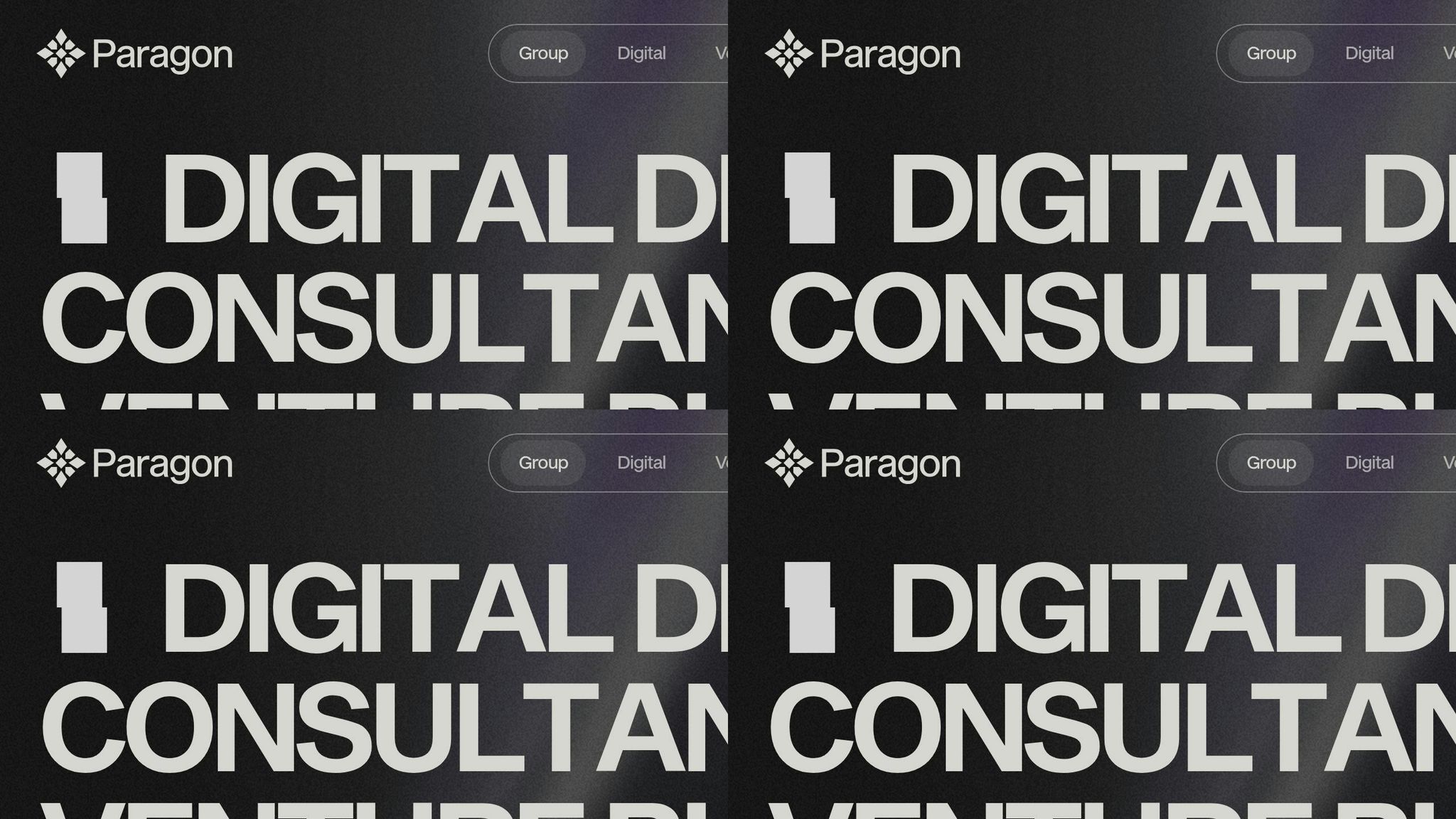
Paragon Group takes these strategies and turns them into actionable results. Their integrated approach combines UI/UX design, branding, product design, and website development to create CTAs that not only align with your business goals but also perform seamlessly across devices. They understand the intricacies of device-specific user behaviors, from creating mobile-first tap targets to designing desktop layouts that drive measurable outcomes.
For startups and small businesses, Paragon Group offers end-to-end support, so you can focus on growing your business while they handle the technical details. From responsive CTA design to thorough A/B testing and ongoing optimization, their team ensures your CTAs are always performing at their best.
Whether you’re looking to revamp your CTAs for better mobile usability or need a comprehensive testing framework to boost conversions across platforms, Paragon Group brings the expertise to turn your CTA strategy into a competitive edge. Their experience with early-stage companies and digital agencies ensures your approach evolves with user behaviors and market trends.
FAQs
What’s the best way to test and improve CTAs for mobile and desktop users?
To test and improve CTAs for both mobile and desktop users, start by running A/B tests on key elements such as color, size, placement, and wording. These details directly influence how users engage and whether they take action.
Your CTAs should always be clear, visually noticeable, and simple to interact with. On mobile, focus on touch-friendly button sizes, plenty of white space, and short, to-the-point text. For desktop, think about the natural path of the user’s eye and position buttons in areas that catch attention quickly.
Keep an eye on user behavior and performance metrics to spot patterns and fine-tune your strategy. Using real user data to adjust your CTAs ensures they connect with your audience and deliver results on both mobile and desktop platforms.
How does user behavior differ between mobile and desktop, and what does it mean for CTA design?
User behavior differs greatly between mobile and desktop, and these differences directly impact how effective your Call-to-Action (CTA) design will be.
Mobile users are often juggling tasks or on the go, which means their attention spans are shorter, and they favor actions that are quick and straightforward. To cater to this, CTAs on mobile should be large, easy to tap, and placed prominently for effortless interaction. Since mobile users tend to bounce off pages more quickly, your CTAs need to grab their attention right away.
In contrast, desktop users typically have more time to browse and explore multiple pages, engaging in more detailed interactions. This provides an opportunity to use strategically placed CTAs that can guide them through longer decision-making journeys. With larger screens and a more focused mindset, desktop CTAs can include additional details or even secondary actions, giving users the information they need to make informed choices.
Recognizing these behavior patterns allows you to design platform-specific CTAs that connect with users more effectively, boosting engagement and conversions.
Why is it important to tailor CTA placement and size for mobile and desktop, and how can I make them effective on both?
Adapting the placement and size of CTAs (Call-to-Actions) for mobile and desktop devices is crucial because people interact with these platforms in very different ways. Mobile users, for instance, rely on touchscreens and work with smaller displays. This means CTAs should be easy to tap – large enough for touch interaction – and placed where they’re immediately noticeable, like near the bottom of the screen. On desktops, however, CTAs can take advantage of the larger screen real estate, allowing for smaller sizes and more strategic placement within the layout, as users navigate with a mouse.
To make sure your CTAs perform well across all devices, use responsive design to adjust their size and placement automatically based on the screen. Test how they function on different devices to spot any usability problems, and analyze user behavior – such as where people click or how their eyes move across the page – to fine-tune their positioning. By aligning CTAs with the specific needs of mobile and desktop users, you can boost engagement and achieve stronger results.